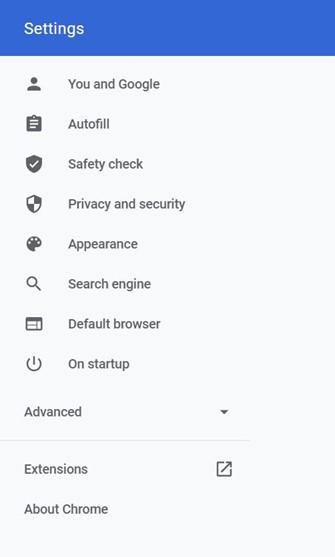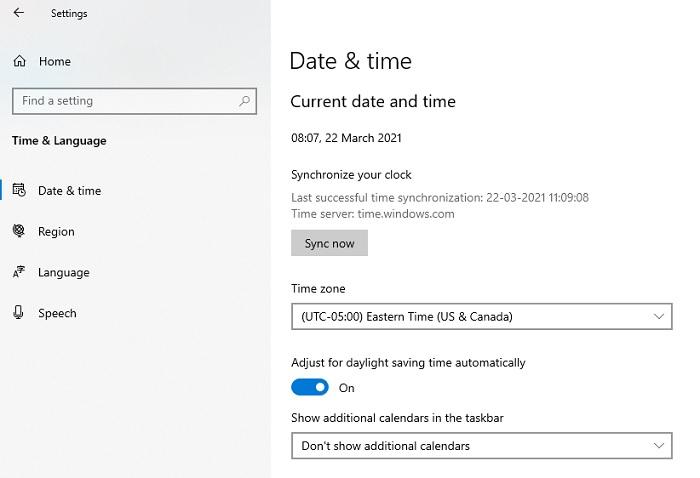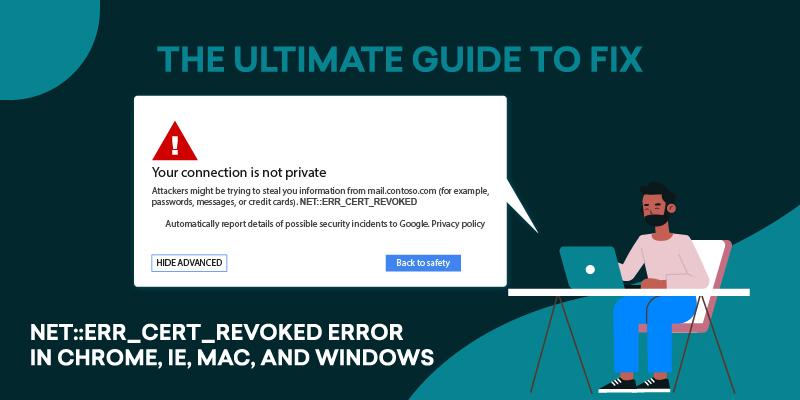
Are you struggling to resolve the NET::ERR_CERT_REVOKED error on your website or browser? This SSL error can cause a great deal of inconvenience for the website user and the website owner. Also, it may seem not very safe, particularly to those without a technical background. So, if you have just encountered this issue and cannot resolve it on your own, don’t fret and fume over it.
With this simple and easy-to-follow guide, it is entirely possible to fix the ERR_CERT_REVOKED error without knowing what it is or why it occurs. However, wouldn’t it be great to know what you were fixing and how you can prevent its future occurrence? So, here’s a non-technical 360-degree overview of what this error is and how you can jump this hurdle in no time.
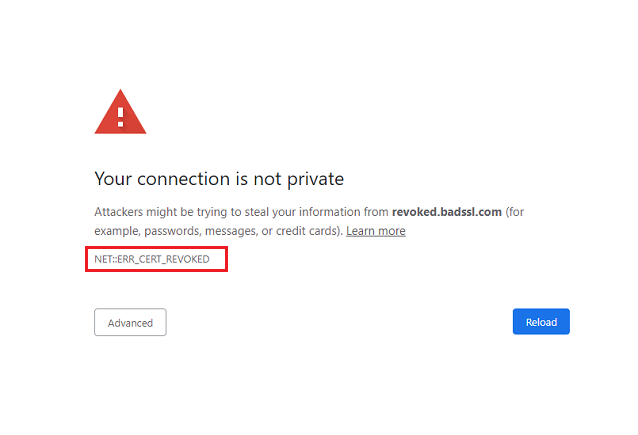
Table of Contents
Understanding the NET::ERR_CERT_REVOKED Error
The NET::ERR_CERT_REVOKED error indicates that the SSL certificate installed on the webserver has been revoked for some reason by the issuing Certifying Authority. You can see this error on almost all browsers and operating systems such as the internet explorer, Chrome, Windows, and Mac. Unless resolved quickly, this SSL error can spike up the website’s bounce rate and harm its traffic.
Also, not having a valid SSL certificate can hurt your website traffic or user experience in many ways. In 2014, Google announced HTTPS to be a ranking factor, which means not having a valid SSL could result in lost SEO opportunities. On the other hand, sometimes, small issues on the internet user’s end may also interfere with the TLS (commonly referred to as SSL) protocol and cause this error.
How Internet Users Can Fix the ERR_CERT_REVOKED Error on Various Platforms
Now that you know what the ERR_CERT_REVOKED error is let’s figure out how to fix that on Google Chrome and Internet Explorer. As these happen to be the two most popular internet browsers, we decided to focus on them. Likewise, we shall also discuss how internet users can fix this error on the Mac and Windows OS because, at times, your operating system could be the culprit.
How to fix the NET::ERR_CERT_REVOKED Error in Google Chrome?
Right now, Google Chrome is the most popular browser, and if you are one of the 2.94 billion Chrome users, you must have come across this SSL error. It happens due to several reasons, such as a faulty extension, date misconfiguration, or a security setting blocking the browser from accessing the website with a revoked SSL certificate. This happens for security purposes, but if you wish to bypass that and access the website despite the risk, try the below-mentioned fixes.
1. Disable Chrome Extensions
If you recently installed a Chrome extension and have experienced this error ever since consider removing it. You can do that by following the below-listed steps:
#1. Open the Chrome Browser.
#2. Click on the three vertical dots on the top-right hand corner.
#3. Click on ‘Settings.’
#4. Click on Extensions and disable the one that you suspect to be causing the error.
2. Set Automatic Date and Time
Quite a few times, SSL errors show up on Chrome due to the wrong date and time. If you don’t want this to ever happen to you, set an automatic date and time. You can do that by following proper steps based on your Operating System.
Configuring Date and Time on Windows
#1. Click on the Settings App.
#2. Click on ‘Time & Language.’
#3. Choose ‘Set Time Automatically,’ and you are done.
Configuring Date and Time on Mac
#1. Click on the Apple Menu and navigate to system preferences.
#2. Click on the Date and Time tab.
#3. Check the box next to ‘Set Date and Time Automatically.’
How to fix the NET::ERR_CERT_REVOKED Error in Internet Explorer?
The Internet Explorer browser makes it relatively simple to stop detecting the SSL’s revocation. You can do that straight from the Internet Explorer Window by following the below-mentioned steps.
#1. Open the Internet Explorer Window.
#2. Click on Tools in the top-right corner or press Alt+X.
#3. Click on Internet Options and navigate to the ‘Advanced’ tab.
#4. Scroll down to the ‘Security’ Option.
#5. Find the ‘Check for Server Certificate Revocation’ and ‘Check for publisher’s certificate revocation’ options and uncheck them.
#6. Hit OK.
#7. Exit the Browser and Relaunch it and try to access the site with the NET::ERR_CERT_REVOKED error.
How to fix NET::ERR_CERT_REVOKED Error on Windows?
As discussed earlier, try fixing the date and time or disabling your antivirus or firewall, which could be stopping the browser from accessing websites without a valid SSL certificate. Since a revoked certificate is as good as not having an SSL installed on the website, security applications consider it insecure.
You can bypass that security warning by tweaking your Internet Control Panel on the Windows Platform. However, this is not recommended because the server-client communication on such websites is not encrypted and easily intercepted. If you still wish to do this, you can do that by accessing the Internet Control Panel directly on your Windows Computer.
#1. To access the internet control panel directly, press Windows+R to open the Run command, type’ inetcpl.cpl’, and hit enter.
#2. Navigate to Internet Options and then to the ‘Advanced’ tab.
#3. Find the ‘Security’ Option.
#4. Look for ‘Check for Server Certificate Revocation’ and ‘Check for publisher’s certificate revocation’ options and uncheck them.
#5. Click on OK, and you are done.
Another way to solve most SSL errors on Windows is by clearing the DNS Cache. To clear the DNS cache, follow the below-mentioned steps.
#1. Press Windows+C+A to open the elevated Command Prompt.
#2. Use the command — cmd netsh int ip reset c:\resetlog.txt
#3. Then type the command — ipconfig /flushdns — and hit enter.
#4. Use the — ipconfig /registerdns — command and press the Enter key.
#5. Now type the command — ipconfig /release — and hit Enter.
#6. Finally, type the command — ipconfig /renew — and hit Enter.
It would be best to restart your computer, and your DNS cache would be cleared and start to re-populate based on your internet activity.
How to fix NET::ERR_CERT_REVOKED Error on Mac?
If you use the Mac OS, you may have come across the net err_cert_revoked error; a name Mac gives to the ERR_CERT_REVOKED error. You can resolve this by tweaking it a little, but you would have to do that at your own risk.
#1. Navigate to Keychain Access.
#2. Log in to Mac and delete “UTN DATACorp SGC” and “AddTrust External CA Root.”
#3. Exit both the keychain access and browser applications.
#4. Reopen the browser and try to access the site you had trouble accessing.
How can website owners Fix the ERR_CERT_REVOKED error?
Usually, this SSL error occurs due to the wrong installation of expired SSL, revoked SSL, or an invalid SSL. Website owners must note that unless an SSL is valid, it does not provide client-server encryption, which means it’s as bad as not having one installed on your web server. Website Owners can fix this issue by renewing their SSL certificate or, in the case of revocation, complying with the Certifying Authority’s requirements and reapplying for it.
Conclusion
We have discussed many ways to fix the NET::ERR_CERT_REVOKED error, but you must understand that it can be risky. The only fixes that can be considered safe are correcting the date and time and clearing the DNS cache. Every other “fix” that bypasses the security warning can expose you to cyberattacks.
Related Articles:
- ERR_BAD_SSL_CLIENT_AUTH_CERT
- SSL Connection Error on Android
- ERR_SSL_VERSION_INTERFERENCE error
- ERR_CONNECTION_REFUSED error
- Net::Err_Cert_Authority_Invalid Error
- NET::ERR_CERT_COMMON_NAME_INVALID