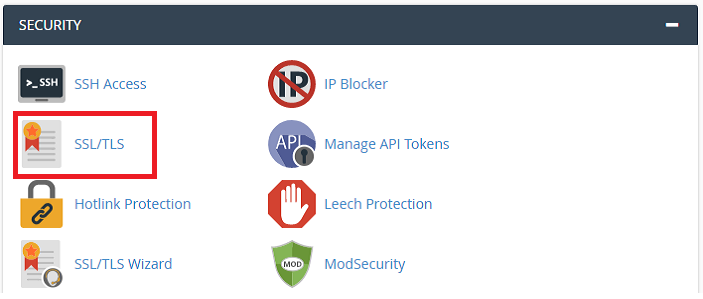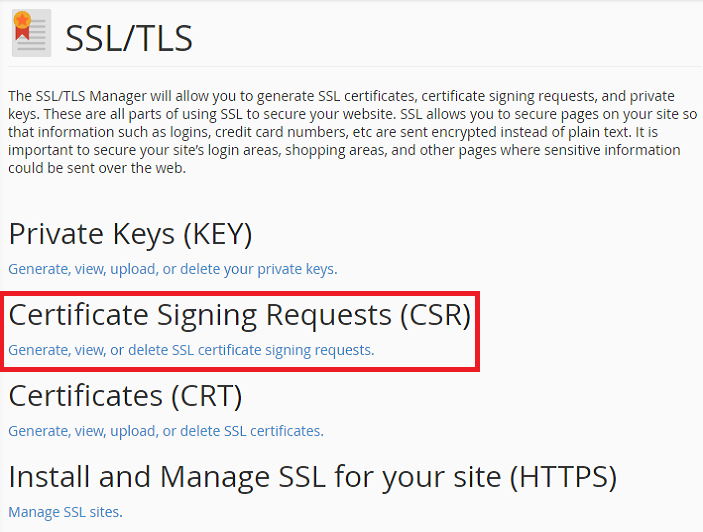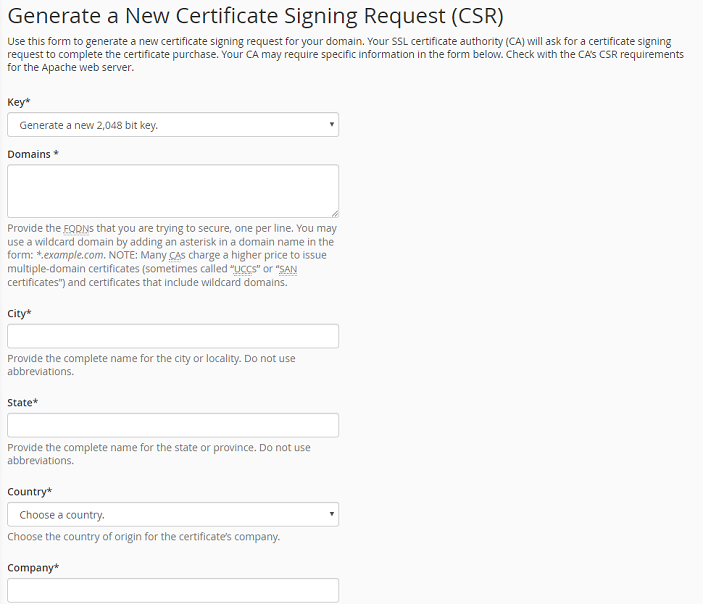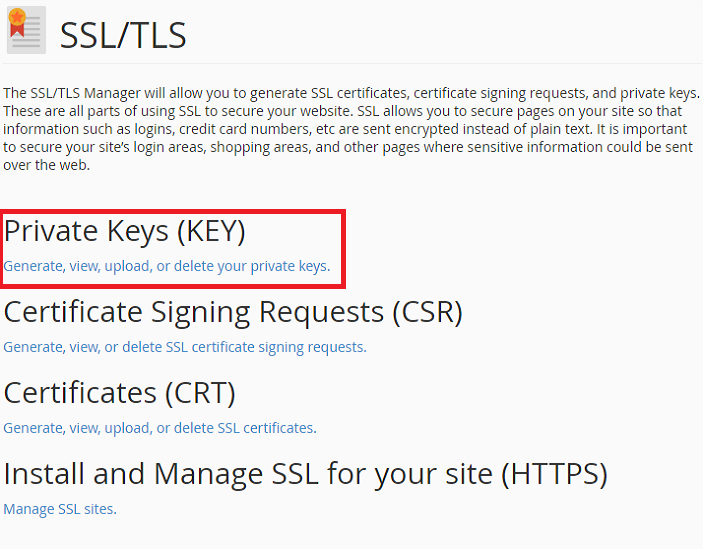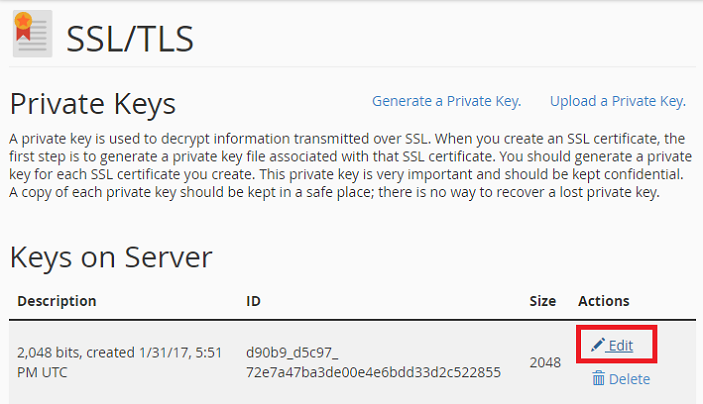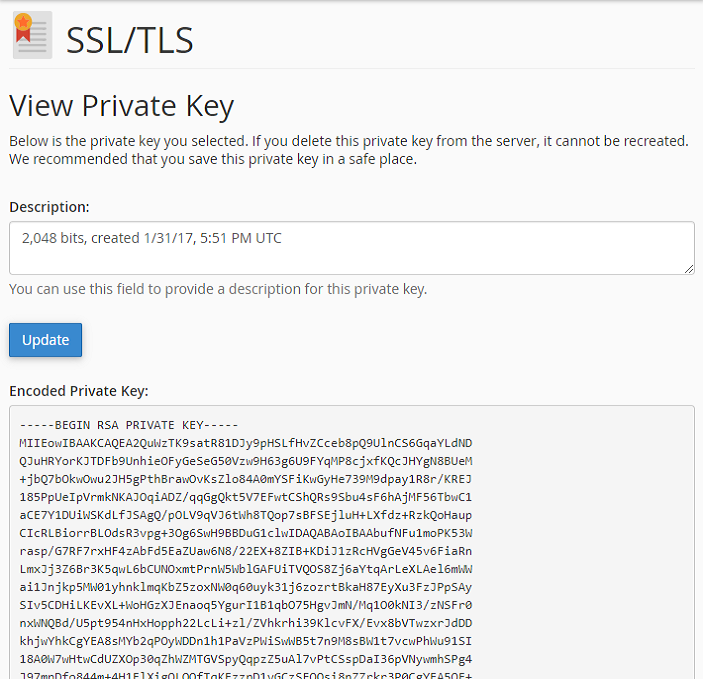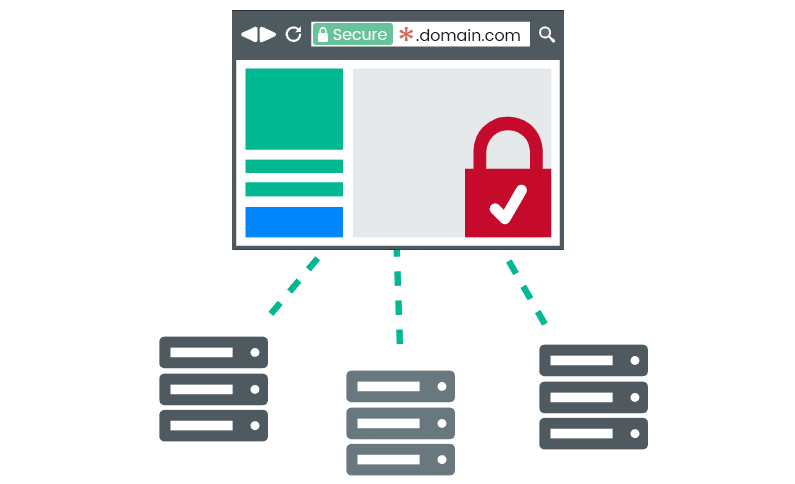
Table of Contents
Can I Install Wildcard SSL on Multiple Servers?
Website is the medium to connect to your target market and send your messages. You may be a multi-billion or an SME. Or, even only a blogger. Still, your website runs the risk of getting hacked. Your webmaster is always on his toes. Your website needs to be protected. If you collect visitor information in your website, then how do you ensure the security of your website?
While surfing through the internet, we all come across “https” – the ‘s’ signifies the website is secure. It means the website is secured with an SSL certificate.
Wildcard SSL – What is it?
Now, let’s recap about Wildcard SSL.
Wildcard SSL secures a domain name along with an unlimited number of subdomains. You can cover for one-level subdomains only, for example, *.domain.com can secure payment.domain.com, mail.domain.com, etc.
Moreover, you can add other subdomains also without any limit in this certificate. In case some of the sub-domains are handled by different departments, it increases operational efficiency also. You do not need to purchase an individual certificate for each subdomain.
Install Wildcard SSL Certificate on multiple servers:
There are a few steps required before installation of SSL certificate. CSR generation is the first step in the installation. In this article, we would like to mention SSL installation on cPanel server
Certificate Signing Request (CSR) generation
Once you have bought an SSL certificate, start by generating a Certificate Signing Request (CSR). While different software has different installation processes, you only need to generate a CSR on one server and not on the additional ones. You need to fill in some information about your website; including your domain name. Once the CSR is generated, you need to submit CSR to SSL provider for further configuration.
During Wildcard certificate installation on multiple servers, you need to upload your private key. Once the CSR is generated, the private key gets created.
Let us collate the steps that you need to take for CSR generation on cPanel:
Step 1: After logging in to cPanel, you need to click on SSL/TLS Manager in the Security section.
Step 2: Please select “Generate, view, or delete SSL certificate signing requests” under “Certificate Signing Requests (CSR)”.
Step 3: You are required to fill the following details.
- Domains: Do provide the primary domain name for which you have applied the SSL certificate. You are required to provide an asterisk in front of the domain (*.yourdomain.com).
- City: Enter your city.
- State: Enter your State.
- Country: Select the country from the drop-down menu.
- Company: Provide the registered name for your business. Please take note that this field is mandatory for Organization and Extended Validation certificates.
- Company Division: This is the name of the department name within the organization. You may enter “NA” accordingly.
- Email: This field is non-compulsory.
- Description: This too is optional.
Step 4: Click on “Generate”
Now, the private and public keys are generated, and the CSR is sent to the certificate authority for the configuration process of SSL certificate. CSR shows like —–BEGIN CERTIFICATE REQUEST—– and —–END CERTIFICATE REQUEST—–.
Copy your generated CSR and private key in notepad and save it on desktop/server. Once you have a certificate in zip file emailed from your SSL provider, you need to extract it on desktop/server. In the zip file, there should be the main certificate, root, and intermediate certificate.
Lets now check with SSL installation on cPanel.
Install SSL on cPanel
Step 1: At the cPanel, go to go to SSL/TLS.
Step 2: Select “Generate, view, upload, or delete your private keys” under “Private Keys”.
Step 3: Please click on “Edit”
Step 4: You need to copy to select and copy the entire private key from the box labelled.
Note: If you want to install the same SSL on multiple servers, you need to paste your private key into the private key box on each additional server and follow the same process.
Step 5: Now, you need to add the main certificate. After that, you need to add the intermediate certificate. Your installation procedure is now complete.
Multiple Servers Scenario:
If you want to secure multiple servers with a single wildcard server, there are two ways like copy your private key and install it on the new server, else, you can create new CSR from the new server and reissue SSL then install reissued SSL on a new server.
Conclusion
A Wildcard SSL certificate allows you to secure an unlimited number of sub-domains with a single SSL certificate. We hope that this article will ensure that you can able to install Wildcard SSL certificate on multiple servers without any hassles.
Image credit: demo.cpanel.net
Related Blogs
- Cheap Wildcard SSL Certificate
- How to Install Wildcard SSL Certificate on IIS 8 or 8.5
- Pros and Cons of Wildcard SSL Certificate