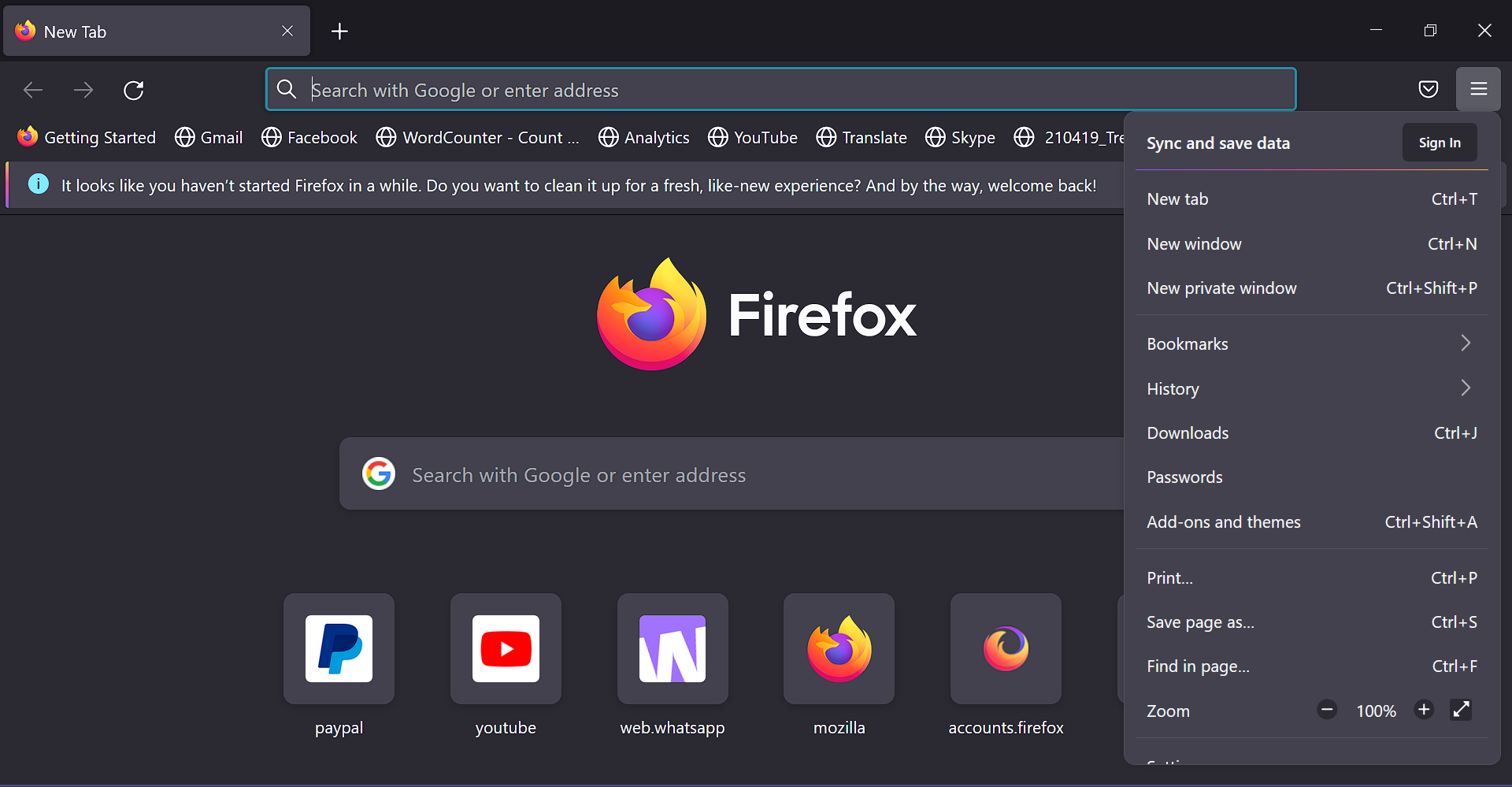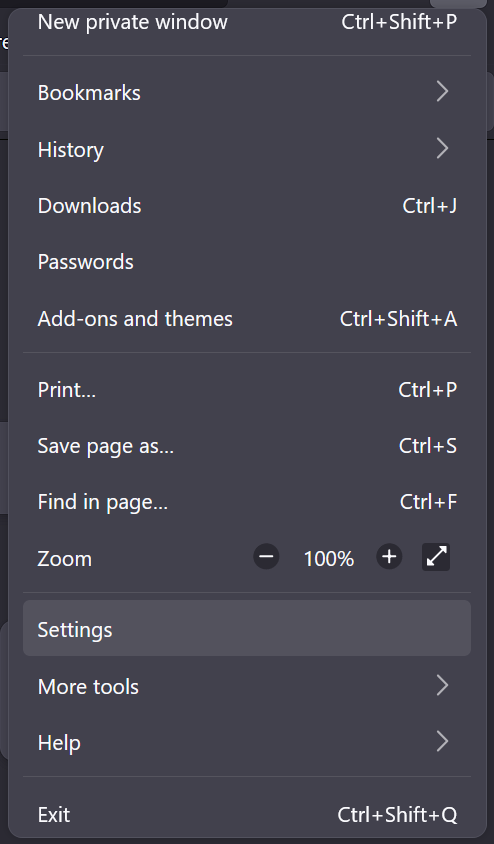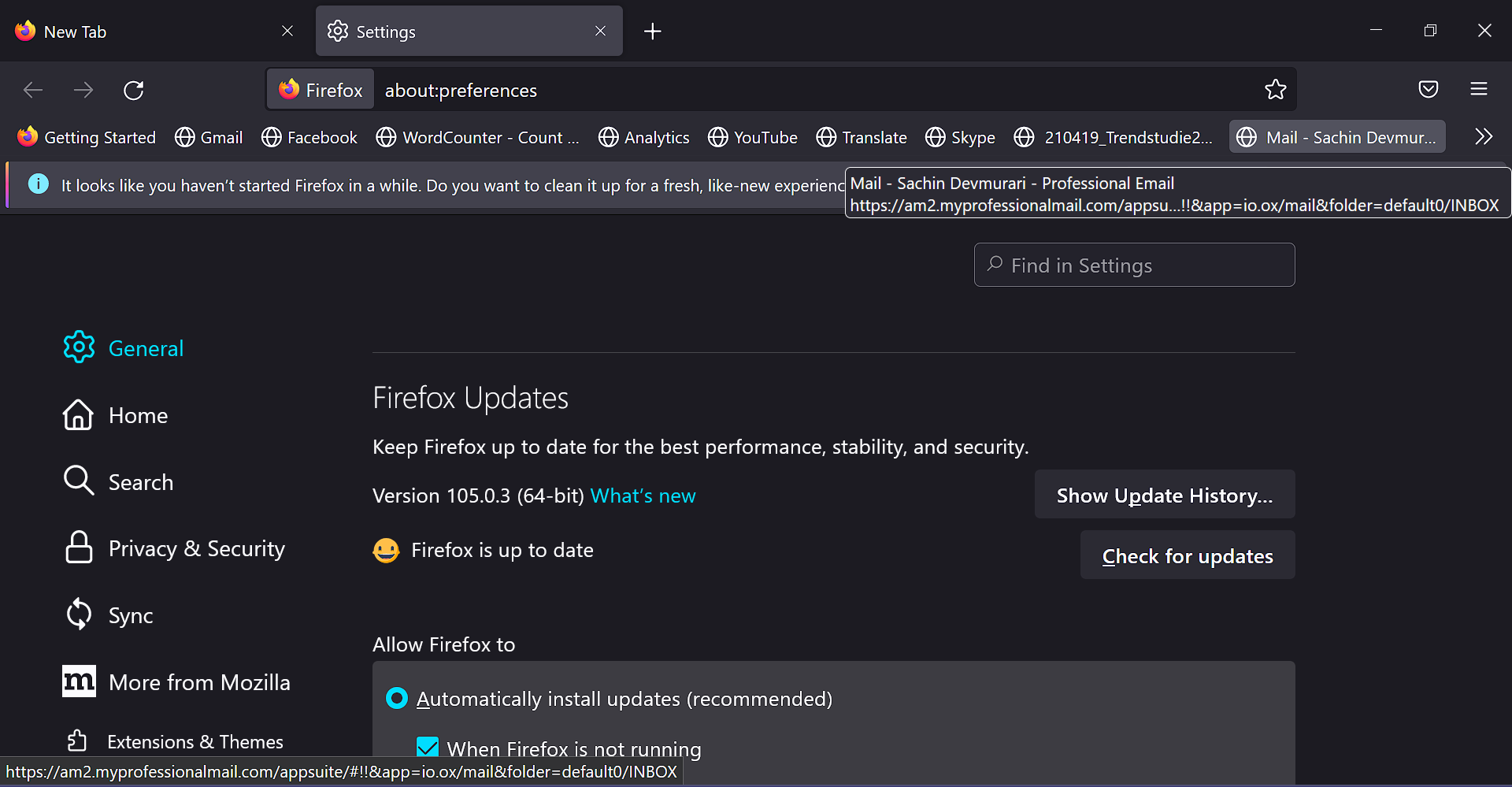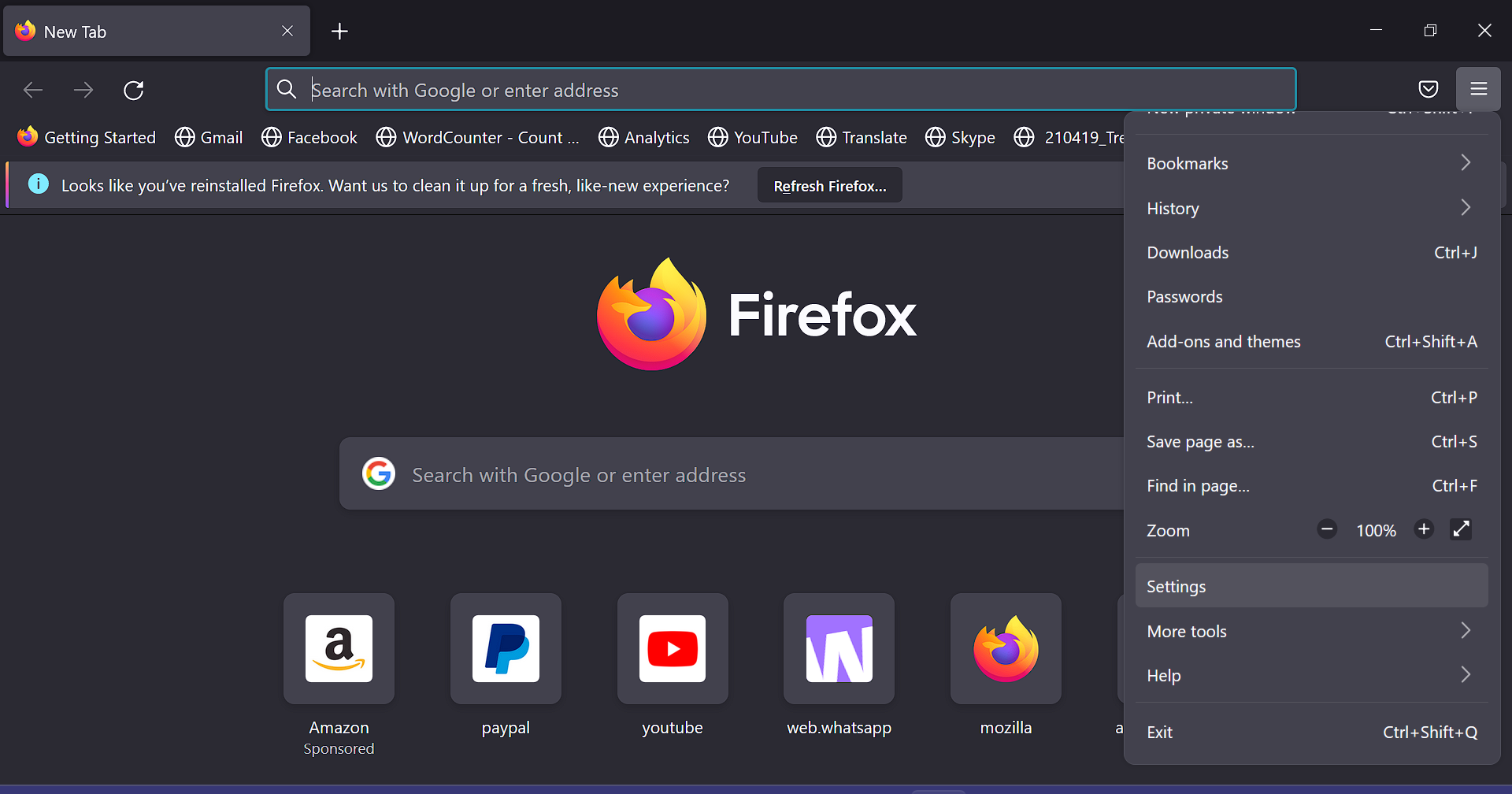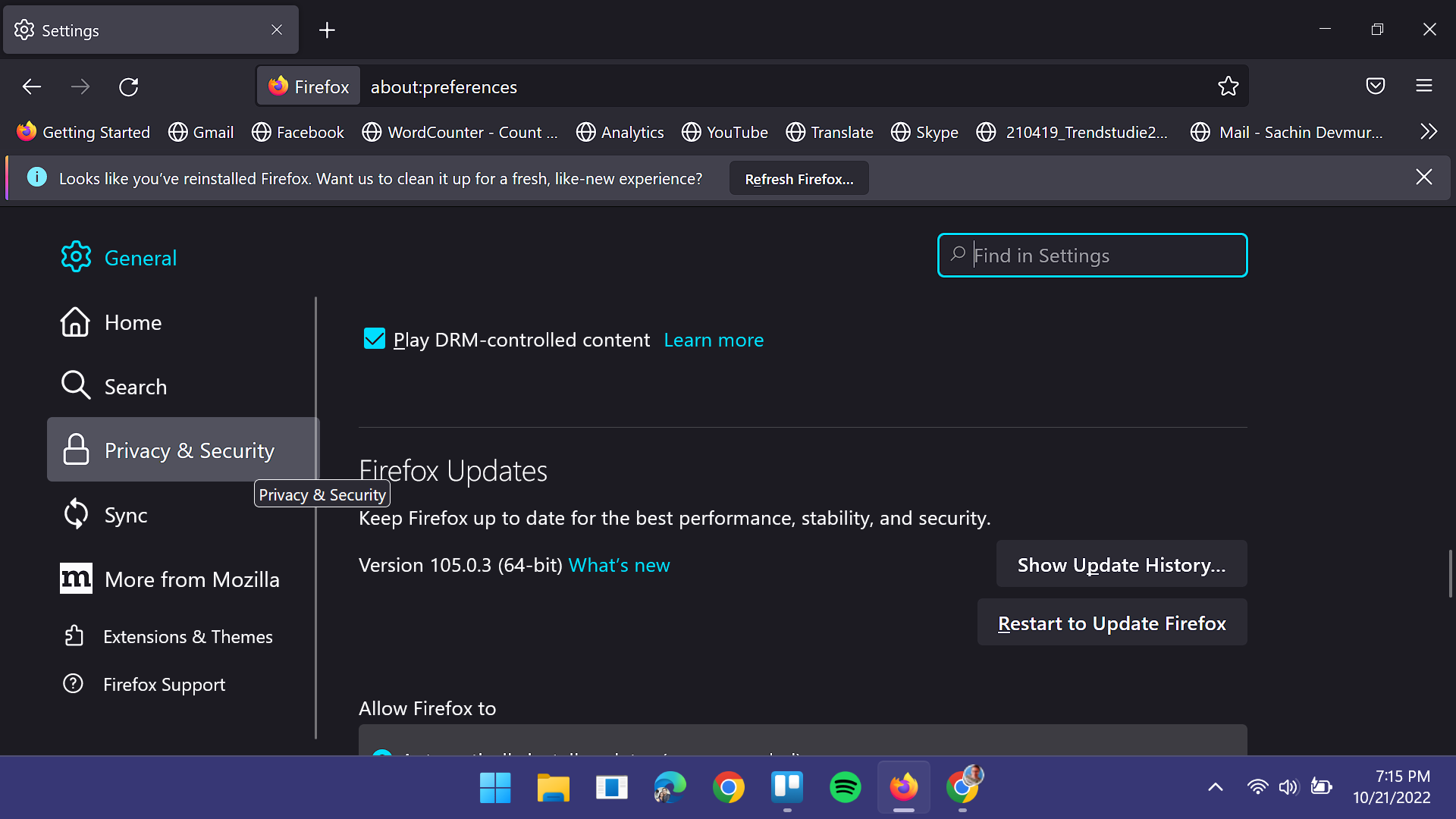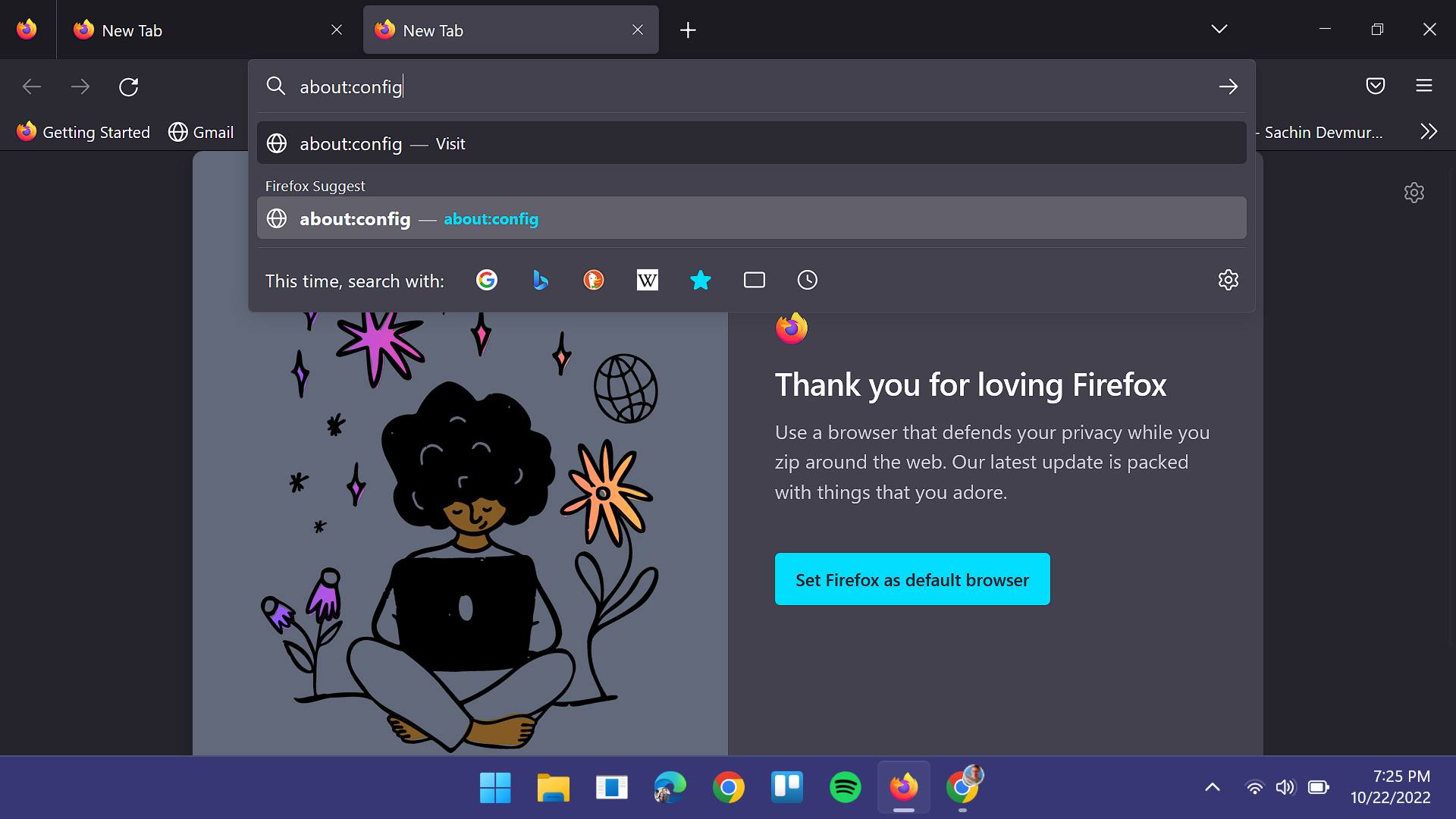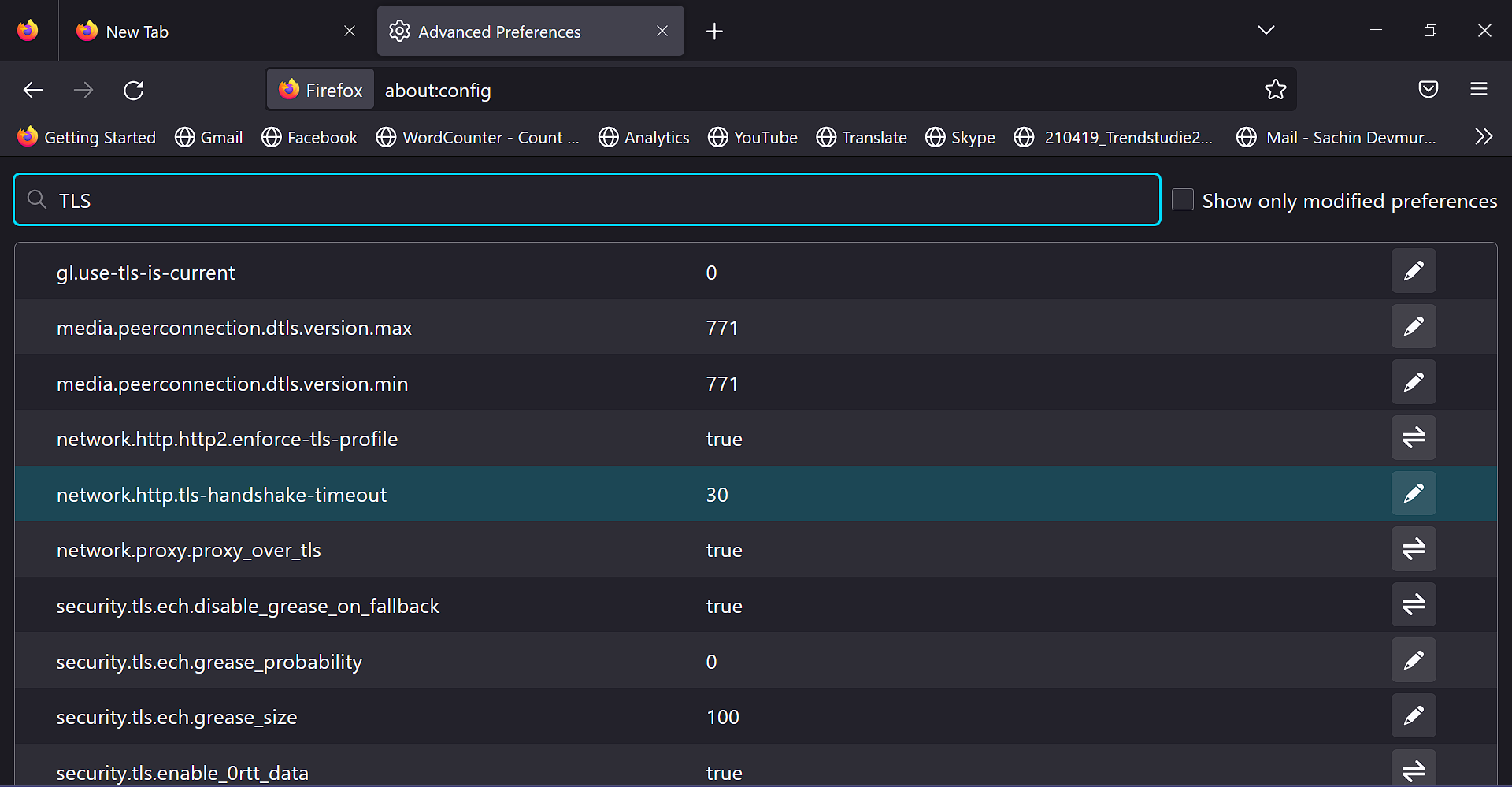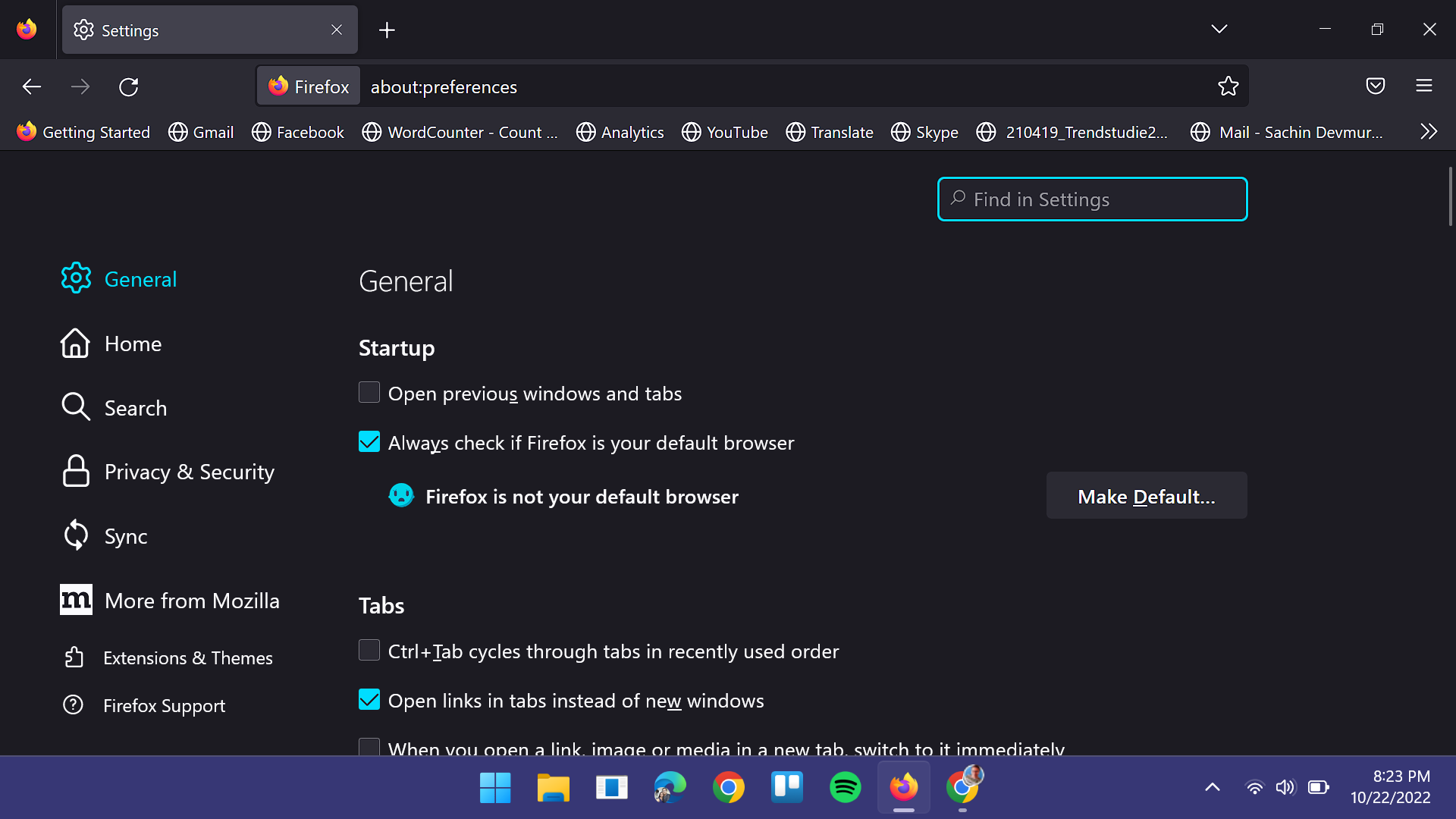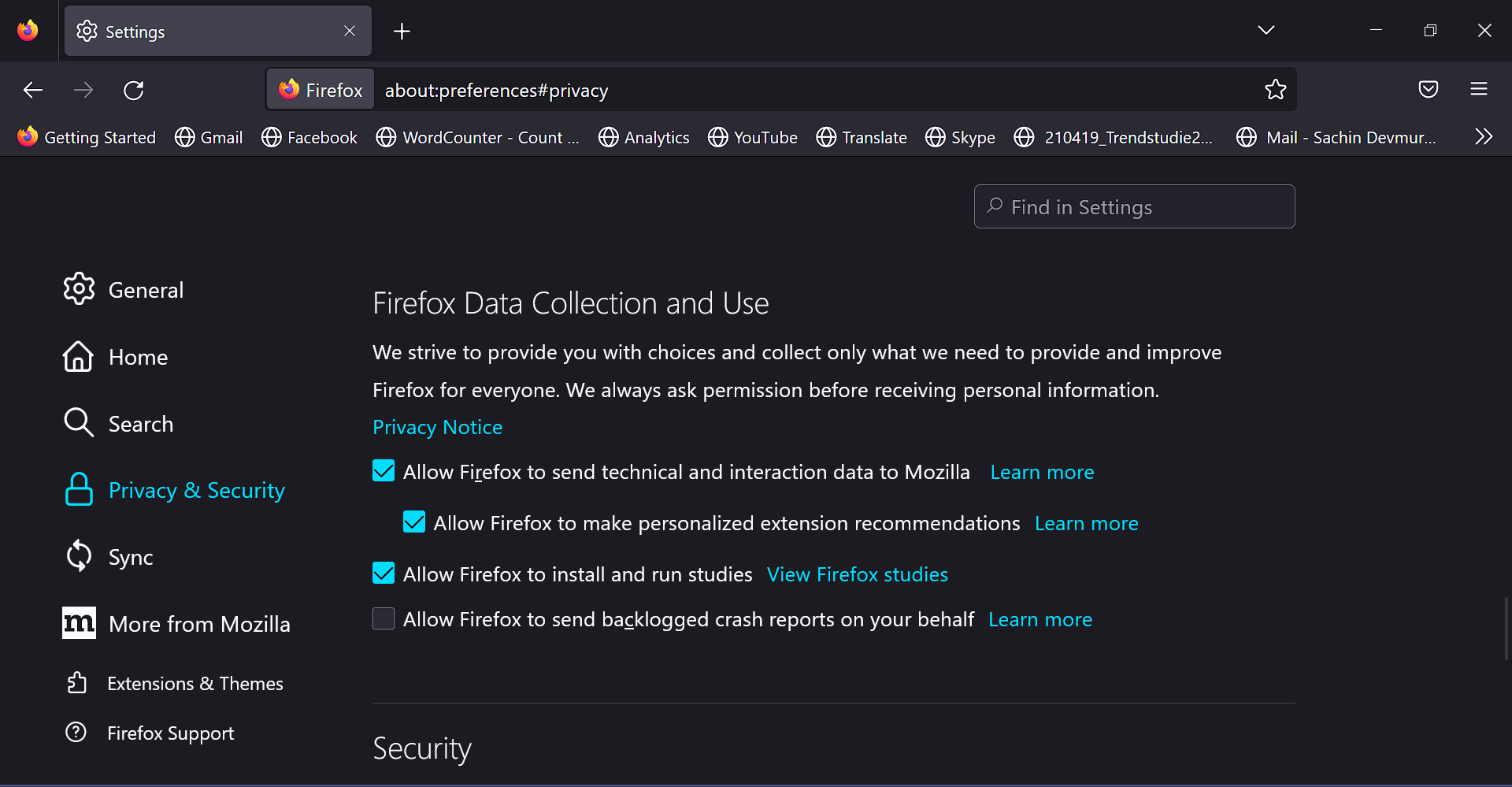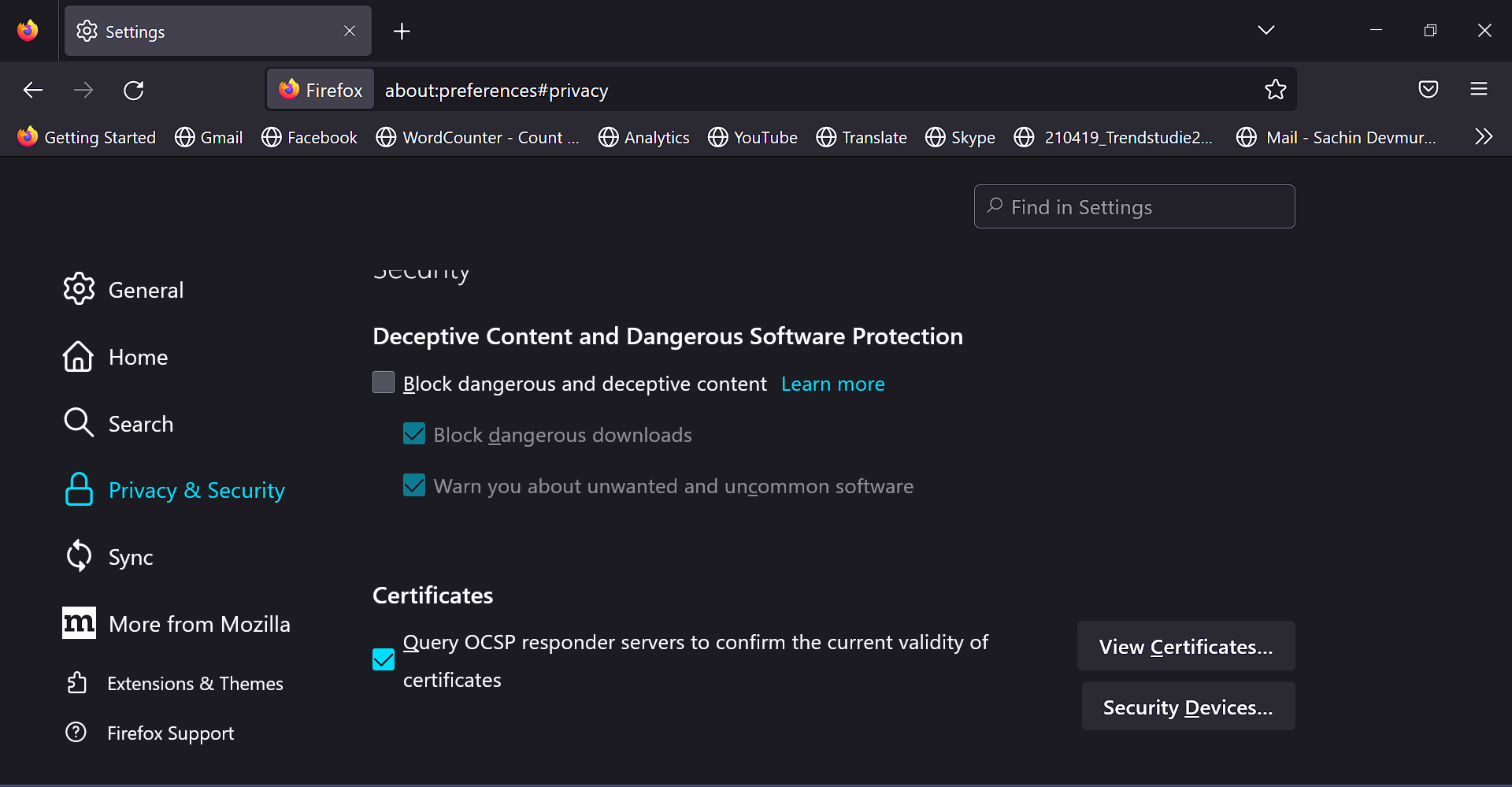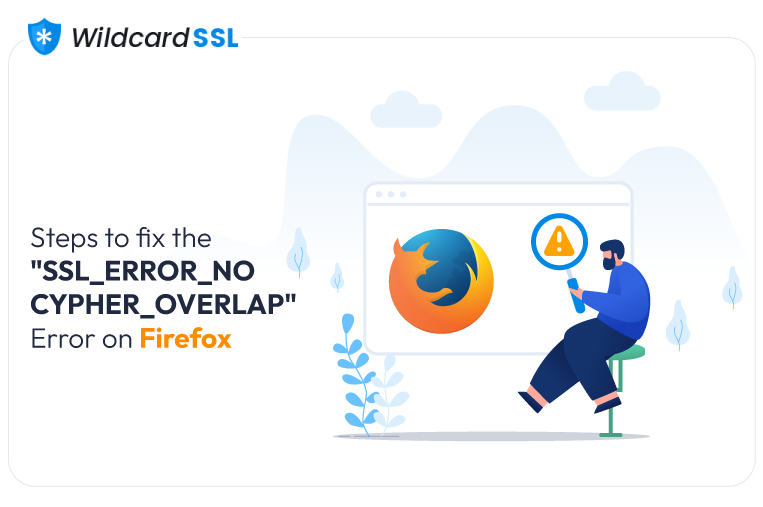
With more people using the internet, browser security has become vital. Therefore, each browser has specific security features. For example, every browser has a set of valid SSL certificates and the names of the certificate authorities. When a website cannot satisfy the SSL certificate criteria of any browser, especially chrome, or Mozilla Firefox, the “SSL_ERROR_NO_CYPHER_OVERLAP” Error occurs.
In other words, a browser will not find a valid certificate on your website and reject it for access to the users. “SSL_ERROR_NO_CYPHER_OVERLAP” Error on Firefox is common. So, it becomes essential for website publishers to ensure that they use valid certificates.
Here we will discuss different ways to fix the “SSL_ERROR_NO_CYPHER_OVERLAP” Error on Firefox. Let us first understand the various reasons, which cause such errors.
Table of Contents
Reasons for “SSL_ERROR_NO_CYPHER_OVERLAP” Error on Firefox.
The “SSL_ERROR_NO_CYPHER_OVERLAP” Error is specific to the Firefox browser. It has a particular list of valid security data and checks whether websites fulfill the data protection requirements.
The “SSL_ERROR_NO_CYPHER_OVERLAP” Error on Firefox is mainly a cipher mismatch. In other words, the browser cannot establish a secure connection with the web server. If there is a cipher mismatch, it will show a warning message, “Secure Connection Failed.”
There are three scenarios where you may experience connection error or cipher mismatch due to HTTPS or SSL certificates. First, is an invalid SSL certificate, second is a lack of digital certificate, and third is certificate expiry.
If you do not have an SSL certificate, buying one is essential, and if it has expired, renewal becomes vital. In addition, if the cipher mismatch is due to invalid certificate, it needs some fixing.
Verification error
The most significant reason for the “SSL_ERROR_NO_CYPHER_OVERLAP” Error on Firefox is the inability of the browser to identify your valid SSL certificate. In other words, the browser fails to verify the data exchanged between the server and the user’s device.
SSL/TLS certificates use encryptions to keep the data anonymous from attackers’ exchanges between two endpoints. The receiver endpoint of the message decrypts the encryption to access data. It uses asymmetric type encryptions where two separate security keys are used each for encryption and decryption.
- The SSL certificate process involves several steps, request generation, validation, issuance, and installation.
- First, website owners or publishers must generate a Certificate Signing request and submit it to a certificate authority (CA).
- CAs will verify the credentials of the requestor and issue an SSL certificate.
- Website publishers will download and install the certificate to the website.
SSL certificates secure communication between the browser and server to avoid man-in-the-middle attacks. However, digital certificate identification issues and authentication errors can lead to warning messages from your browser. One reason is the outdated Firefox version.
Outdated Firefox version
An older browser version can cause an “SSL_ERROR_NO_CYPHER_OVERLAP” Error on Firefox. You receive the error message, and when checking with the site owner or publishers, everything is fine on their side. However, even if you are the site owner, updating their Firefox browser is the first step to advise your users when they face such an error.
Configurational issues
Lastly, if your SSL/TLS certificates are not configured properly, it can cause miscommunication between the server and the client. Therefore, it is a best practice to check the SSL/ TLS configuration you are experiencing the error.
Now that you know the reasons behind the “SSL_ERROR_NO_CYPHER_OVERLAP”, Error on Firefox let us discuss some of the top ways to fix it.
Top Ways to fix “SSL_ERROR_NO_CYPHER_OVERLAP” Error on Firefox
Along with the “SSL_ERROR_NO_CYPHER_OVERLAP” Error on Firefox, users can experience other error messages. For example, if your browser fails to validate the security certificate, it can also give an error message like, “authenticity of the data cannot be verified.” Fixing such errors requires different measures, including browser updates, changing configurations, and more.
Update Firefox
The first and most accessible way to fix the “SSL_ERROR_NO_CYPHER_OVERLAP” Error on Firefox is to update the browser. Updating your browser is a straightforward process, and here are the steps you can follow,
- Open the menu from the top right of the browser.
- Now click on the settings option,
- A new page will open with several different settings.
- Find the setting for Firefox update and complete the process.
Even after updating the browser, the SSL_ERROR_NO_CYPHER_OVERLAP Error on Firefox is not fixed; you need to fix the misconfigurations of SSL/TLS certificates.
Fix SSL/TLS misconfigurations
Secure Socket Layer (SSL) use encryption to secure the communication between a browser and a user’s device. However, if it is configured right, the encryption protocol is not enabled, causing the SSL_ERROR_NO_CYPHER_OVERLAP error on Firefox.
SSL certificates use asymmetric encryptions where public and private security pairs are used. One security key is used for encryption, and the other for decryption. Browsers have a list of valid certificates. Therefore, if your browser does not identify the SSL certificate installed on the website, it can show an SSL_ERROR_NO_CYPHER_OVERLAP error on Firefox.
Identification errors can be caused due to several reasons, and one such cause is misconfigurations. First, you need to make sure that all the encryption protocols for the browser are enabled.
Here are the steps to enable it,
- Click on the settings menu from the top right of the Firefox window.
- Now choose Privacy and Security from the sidebar menu on the right-hand side of the window.
- Select “manage exceptions” and choose the website for which you want to be enabled.
While you enable the configuration settings for SSL/TLS protocols, it is also essential to check whether the configuration file is intact.
Check the configuration file
“SSL_ERROR_NO_CYPHER_OVERLAP” Error on Firefox can be due to configuration file issues. Therefore, checking the configuration file and fixing any errors is essential. You need to check configuration file modules; if they are modified, it can cause issues.
Here are the steps to follow for configuration file fixing,
- Open a new window and type “about:config.”
- In the search bar, type “TLS,” and a list of configuration files will appear.
- Check for entries starting with TLS and see if the values for all of them are set to default.
- If there is a modified entry, it will be in bold letters and tagged “modified.”
- Reset the necessary permissions for each modified entry
- Similarly, you can search for SSL3 and reset the permissions for all modified modules.
Checking the modified modules and changing the permissions for your Firefox browser is not enough if you have blocked specific websites.
Unblock websites from the browser
Firefox, by default, provides many security features. These features allow you to protect the browser from harmful websites and content which can infect the user’s device. If your website is considered dangerous by the browser, it will cause an “SSL_ERROR_NO_CYPHER_OVERLAP” Error on Firefox. Therefore, here is a systematic method to fix this error by changing the security settings,
- Go to the settings page of your Firefox browser.
- Click on the “Privacy & Security” option to unblock harmful content.
- Unblock the harmful content or website by ticking off the check box.
As you can see in the above image, it unblocks dangerous, deceptive, and unwanted software downloads. So, it becomes vital to understand the repercussions of unblocking specific settings.
Conclusion
“SSL_ERROR_NO_CYPHER_OVERLAP” Error on Firefox is a common issue, and there are many ways to fix it, depending on the cause. So, it becomes essential to identify the cause of the error and fix it from the browser settings. Especially if the error is due to the SSL certificate, it is necessary to check whether the certificate is active and valid. However, the best approach to fix such an error will need a thorough analysis of the causes. So, find the reason behind such an error and fix it from the browser.