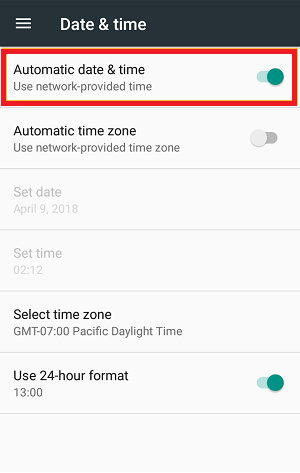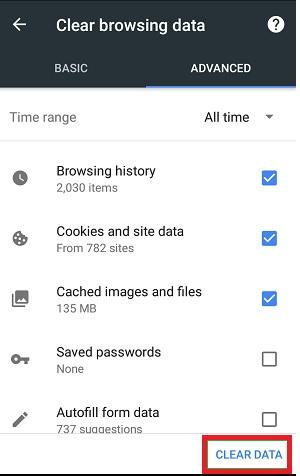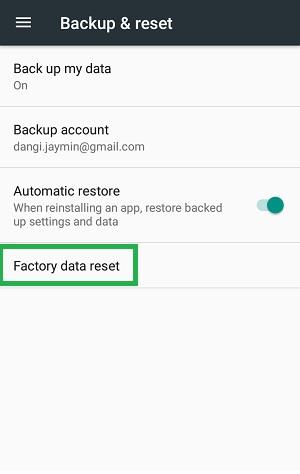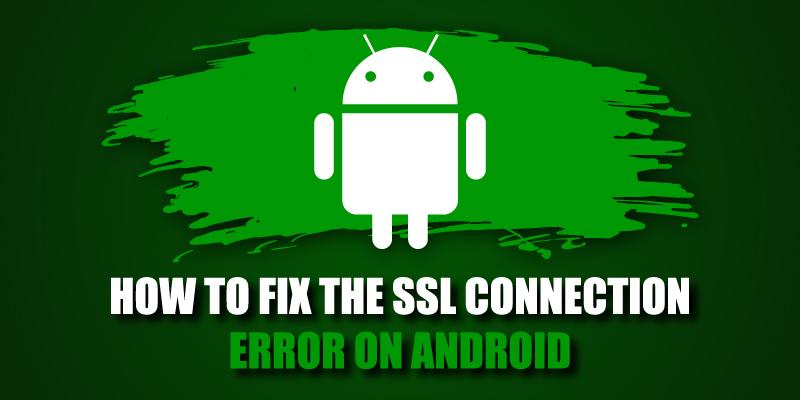
SSL connection error on Android devices is a common glitch experienced by mobile phone users across the globe. If this is the first time you have come across that annoying ‘your connection is not private’ warning, you are probably worried about your privacy. If so, it is a familiar feeling shared by many users who fail to understand this issue.
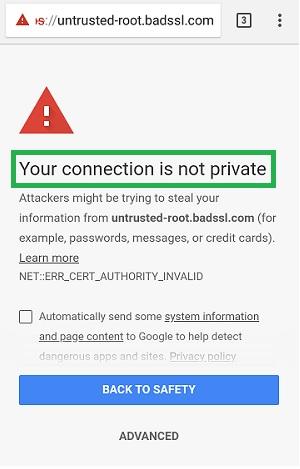
This SSL error occurs due to several reasons, some of which could be out of the user’s control, such as a flawed web server configuration or an improper SSL installation. No matter what we say or the fixes we suggest, you will not have any peace of mind until you have a thorough understanding of an SSL certificate, when the SSL connection error occurs, and the risks involved. Therefore, we shall first discuss those aspects and then move on to the fixes.
Table of Contents
Understanding an SSL Certificate
A Secure Socket Layer (SSL) certificate is a misnomer for a digital certificate that encrypts data through the Transport Layer Security (TLS) protocol. The TLS protocol, which was released in 1999, is an advanced version of the SSL and is considered much more secure. Its current version is the TLS 3.0, but its immediate predecessor, the TLS 2.0, is also widely used and can sometimes cause a misconfiguration, which we shall discuss later.
The TLS protocol provides superior security features using cryptographic keys to ensure the secure exchange of data between the client and the server. It provides enhanced security through multiple cipher suites such as IDEA, RC4, AES, etc., and uses a hash-based message authentication code. As it protects user data and prevents its manipulation by unauthorized interceptors, website owners are encouraged to install it on the web server. Let us now discuss what the SSL Connection Error on Android means and the risks involved.
When does the SSL Connection error occur? | Risks Involved
The slightest possibility of someone else intercepting your internet activities can cause a deep sense of discomfort. If you are experiencing that because of an SSL error on your Android phone, you need to evaluate a couple of possibilities.
You could be seeing that error due to a web server misconfiguration, which is something you can do nothing about. In that case, you can only reach out to the website owner and report the issue and wait for it to be resolved. In the second scenario, you could be facing this glitch due to a problem with your android device. Now, this is something you should be able to fix, and we shall soon discuss some surefire ways to do that.
As far as the risk is concerned, you need to understand that the ‘SSL connection error’ pertains to that particular website only. Sometimes, it affects only a specific portion of the website, such as the subdomains protected by a common SSL certificate, which is not installed correctly. In such cases, the rest of the website may function normally. You must understand that a single website can use multiple SSL certificates depending on its web architecture. The risk is limited to the subdomain that hosts the webpage showing the warning or the website. Nothing beyond that is ‘insecure,’ and since you cannot access the ‘insecure’ web page, you need to worry little.
How to fix the SSL Connection Error on Android?
You should now have a fair idea about an SSL certificate, why the SSL Connection error shows up, and its risks. So, let us now explore ways to fix that on your Android Phone.
Step #1 – Uninstall Recent Apps
Sometimes, a random application that you may have installed could be the reason for all your woes. In that case, try closing your browser, uninstalling the troublemaker application, and relaunching the browser. There are numerous malicious apps out there that could mess up your security settings. This is why experts recommend downloading apps from trusted sources.
Step #2 – Check the Date and Time
A few devices reflect the wrong date and time when restarted, especially when the device has the manual date and time setting turned on. You can fix this by switching to the automatic date and time syncing feature following the below-mentioned steps.
#1. Go to ‘Settings’
#2. Click on Date and Time. If you can’t find it under ‘Settings’, look for it under ‘Additional Settings’
#3. Click on Date and Time
#4. Select ‘Use network-provided time’ and ‘Use network-provided time zone.’
#5. This will sync the date, time, and time zone with that of your network service provider. So, you will not have to worry about encountering this issue in the future.
Step #3 – Clear Cookies and Cache in the Browser
Many issues, including the SSL Connection Error on your Android phone, can be fixed by clearing your browsing history, cache, and cookies.
To do this, follow the below-mentioned steps:
#1. Open the browser on which you noticed this error.
#2. Click on Settings
#3. Click on privacy and then set the time frame to ‘all time.’
#4. Select Cookies, Cache, Browsing History, and hit clear.
#5. Close the browser
#6. Relaunch the browser and try to access the same website
Step #4 – Factory Reset
When nothing else works, the Factory reset does. This means that all the installations and downloads on your phone would be wiped off. So, the device’s software reverts to the condition you purchased it in. It works because it wipes out all the files, apps, and updates, including those that could be the cause behind the SSL connection error on your Android device. However, before you resort to this option, make it a point to try and access the website on another device. Doing this confirms that the issue is due to your device and not the webserver. Finally, before hitting the ‘Factory Reset’ option, save the data and contacts you wish to reuse later on.
Final Takeaway
We have discussed everything you need to know about the SSL connection error and some surefire ways to fix it. You can try out the above-listed fixes one at a time until the issue is resolved. Don’t forget to let us know which one worked for you.
Related Articles:
- ERR_CONNECTION_REFUSED error
- ERR_SSL_PROTOCOL_ERROR
- Net::Err_Cert_Authority_Invalid Error
- NET::ERR_CERT_COMMON_NAME_INVALID
- ERR_SSL_VERSION_INTERFERENCE