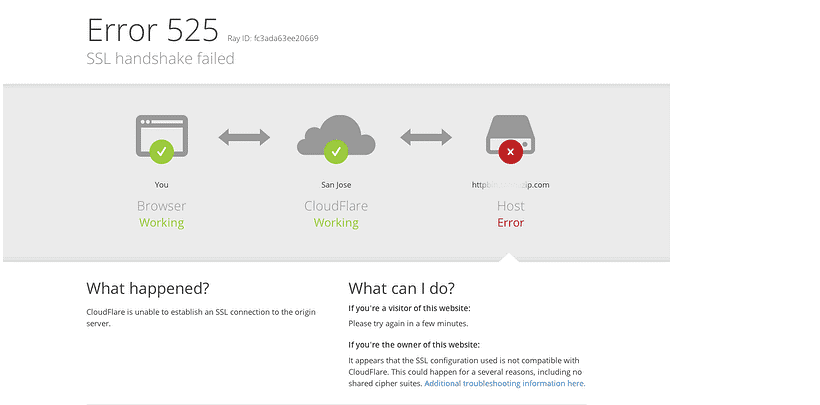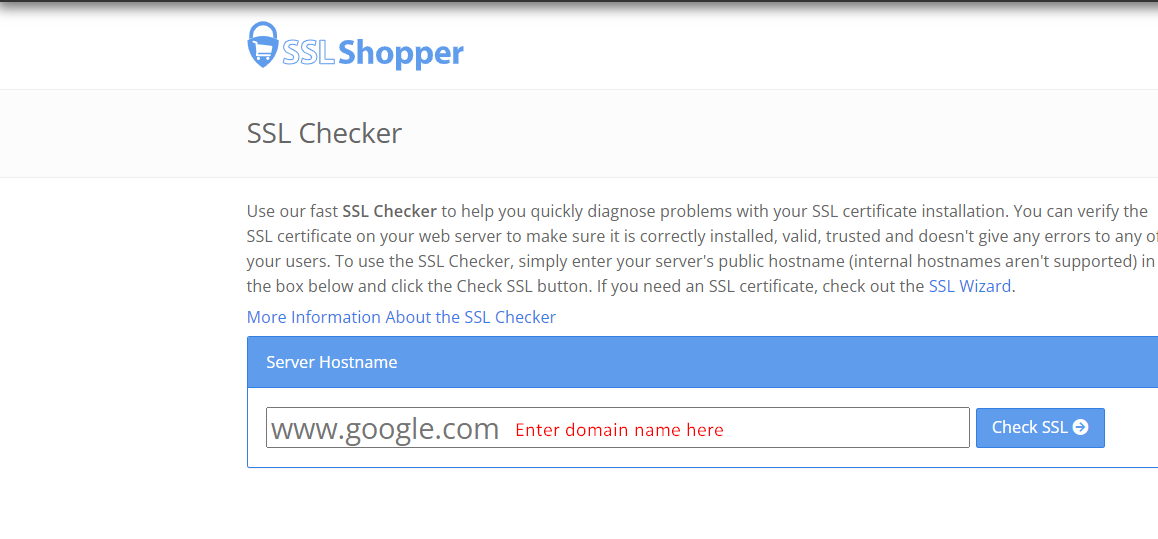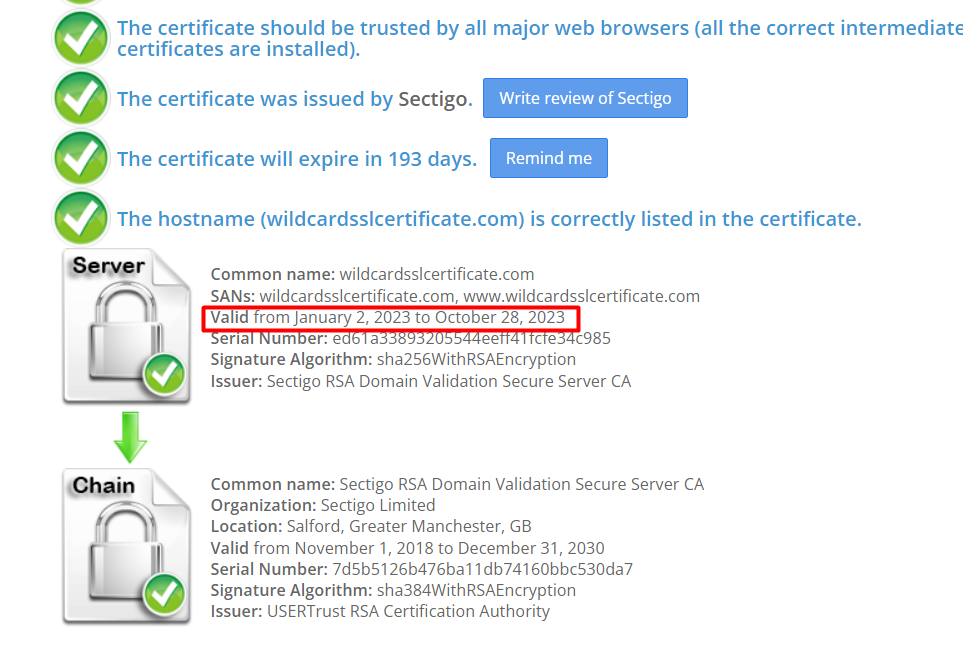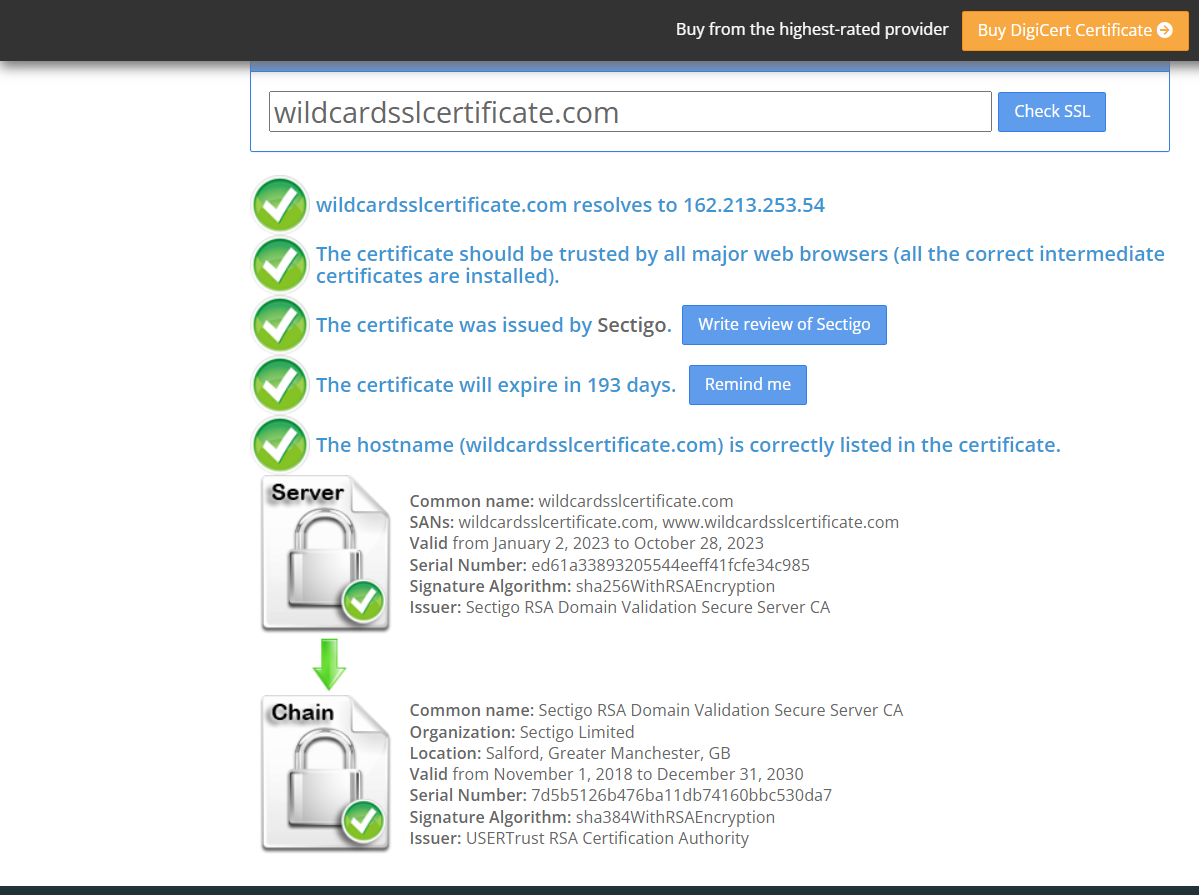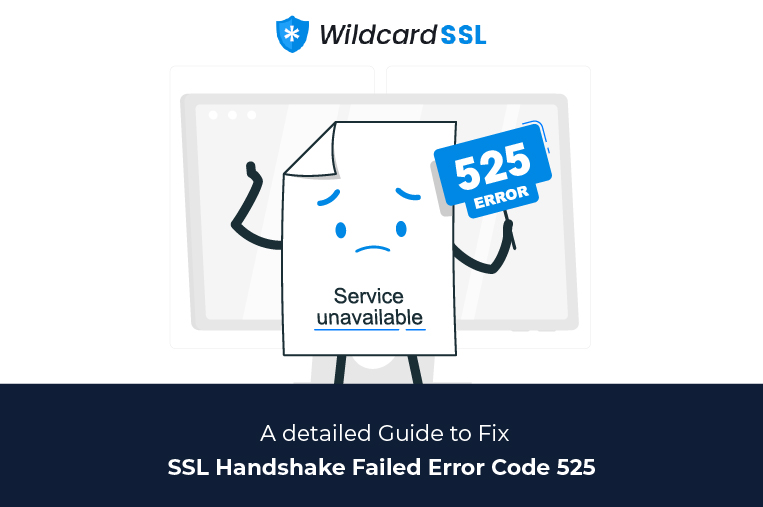
Fixing the “SSL Handshake Failed” error is difficult if you are ignorant about the functioning of SSL/TLS (Secure Socket Layers/Transport Layer Security) certificates. SSL/TLS certificates are pivotal for websites because they offer an encrypted and secure environment for their users. These digital certificates create an encrypted tunnel for browser-server communications, thus preventing third parties from stealing and misusing site/user data.
All the data exchanges done between the servers and the browsers are authenticated and encrypted (coded form) by these certificates. The display of signs like HTTPS (hypertext transfer protocol secure) in the URL and a tiny padlock in the address bar are proofs that the site is secured with an SSL certificate.
-
Table of Contents
SSL Handshake Process:
The encryption process is also defined as the SSL Handshake process wherein the browser (client) and the server try to establish secure communication. The Handshake process is a sort of negotiation between these two parties and is used to establish sessions.
In this process, both the browser and the server exchange a series of messages to decide the version of the protocol, cipher suite, etc. to be used in the communication.
The browser requests the server for a secured connection. The server in turn accepts the request and sends a public key along with the certificate and other matching connection parameters. The browser will generate another key using the public key sent by the server and encrypt it. This entire backend process is carried out in a few milliseconds.
When the SSL handshake process and key exchange are successfully carried out by both the stated parties, a secured connection is established.
But, many times this SSL handshake process is not successful and it displays a failure message stating:
“SSL Handshake Failed” or “Error Code 525”.
An unsuccessful SSL handshake means an unsecured connection and a risk to the site, its users, and its data. There are multiple reasons which can cause this error, so it’s vital to eliminate all the reasons and ensure that the SSL handshake process succeeds and web security is maintained.
Let’s check out the reasons which cause this error and its solutions for the elimination of the same.
-
SSL Handshake Failed Error Code 525:
As stated above, the SSL Handshake Error is caused when the Handshake process carried out between the browser and the server is not successful.
Multiple reasons on the client side or server side may trigger this error.
Server-Side Issues:
- Invalid or expired SSL Certificate
- Invalid or incomplete certificate chain
- The browser and the server are using different versions of the protocol and other parameters.
- Non-matching host names in the URL and on the certificate.
- The Cipher suite requested by the server is not supported by the browser.
- Server’s inability to connect/communicate with SNI (Server Name Indication) servers.
Client-side Issues:
- Wrong date & Time on the user’s device
- Improper configuration of the browser
- Third-party intervention
-
How to Fix SSL Handshake Failed Error Code 525?
Fixing the “SSL Handshake Failed Error Code 525” is not as complex as you think. Now that you are aware of the possible reasons causing this error, let’s move to the solutions.
1. Update the System Date & Time:
Many errors are resolved by updating the system’s date and time. A wrong clock may mess up the Handshake process. Rectify this human error/technical glitch and set your system time correctly.
If the error is not solved, try below option.
2. Check the Validity of the SSL/TLS Certificate:
SSL certificates come with an expiry date. These digital security certificates are valid for six months, a year, or two years. If these certificates are expired/revoked, the browser will instantly detect the same and the SSL handshake process will be unsuccessful.
Reissuing the SSL certificate is the only solution to fix this error. Ensure that these certificates are always valid and the validation details are accurate for elimination of such handshake errors.
You can use the SSL Checker tool to check the expiry date of the SSL certificate.
Enter your domain name in the blank field and later click Submit.
The SSL Checker tool will show the results as displayed in the below image.
3. Keep your Browser Updated:
An outdated browser or a misconfigured browser can trigger the “Error Code 525” error. The best way to address the issue is to switch to another browser and check if the error is displayed or not.
Try accessing your desired site from another browser and if the same is accessible, it’s time to update your browser.
Once your browser is updated, it can support the latest SSL protocols which can eliminate the protocol mismatch error. It is this protocol mismatch error that can trigger the “SSL Handshake Failed” error and when this mismatch error is eliminated, the SSL handshake error is bound to be resolved.
Ensure that your browser is configured with the latest SSL/TLS protocols and that the same are matched with the server.
4. Cipher Suite Mismatch:
When the browser and server are unable to create a secured communication channel, a cipher mismatch takes place.
When the cipher suites used by the server don’t match with the network, an “SSL Handshake Error” is triggered.
The best option is to utilize a Server Test tool to check for mismatches in the cipher suite. If ciphers indicate “Weak” labels, it’s a sign that they need to be replaced.
After the replacement of ciphers, check if the SSL handshake error is fixed or not.
5. Check your Server Configuration:
SNI (Server Name Indication) is an SSL extension and plays a vital part in the SSL handshake process. Improper SNI configuration can cause the “Error code 525” error.
SNI permits the server to host varied SSL/TLS certificates on a single IP address in a secure way. Different websites have different SSL certificates, and when a server is not configured with SNI, it will trigger the above-stated error.
This is because the server is confused as to which certificate is to be displayed on the device.
Ensure that your server is SNI-enabled for error resolution.
The SSL Server Test tool can be used to know whether the same is configured with SNI or not. Enter the site’s domain name, and then click “Submit”.
Check out the Results page.
Other Solutions:
Browser plugins, cyber-attacks or third-party interventions, use of a self-signed SSL certificate, and improper certificate chain can also trigger this error.
Firstly, remove unwanted browser plugins and scan your system for unwanted intrusions. Remove these intrusions and fix the error.
Secondly, purchase and install an SSL certificate from a trusted Certificate Authority (CA).
Lastly, check out whether the certificate chain is in proper order or not.
The order of the Certificate Chain should be as follows: Root Certificate, Intermediate Certificate, and End-user Certificate (SSL Certificate). Rectify it if it is not in the given order.
Wrapping Up:
Though “SSL Handshake Failed” is a common error, many users find it difficult to fix it. Now that we have shown you the five best ways for fixing this SSL Handshake error, hope you can fix it without any external help.
Apart from these solutions, check out the SSL certificate for other loopholes and fix them to eliminate other SSL errors.